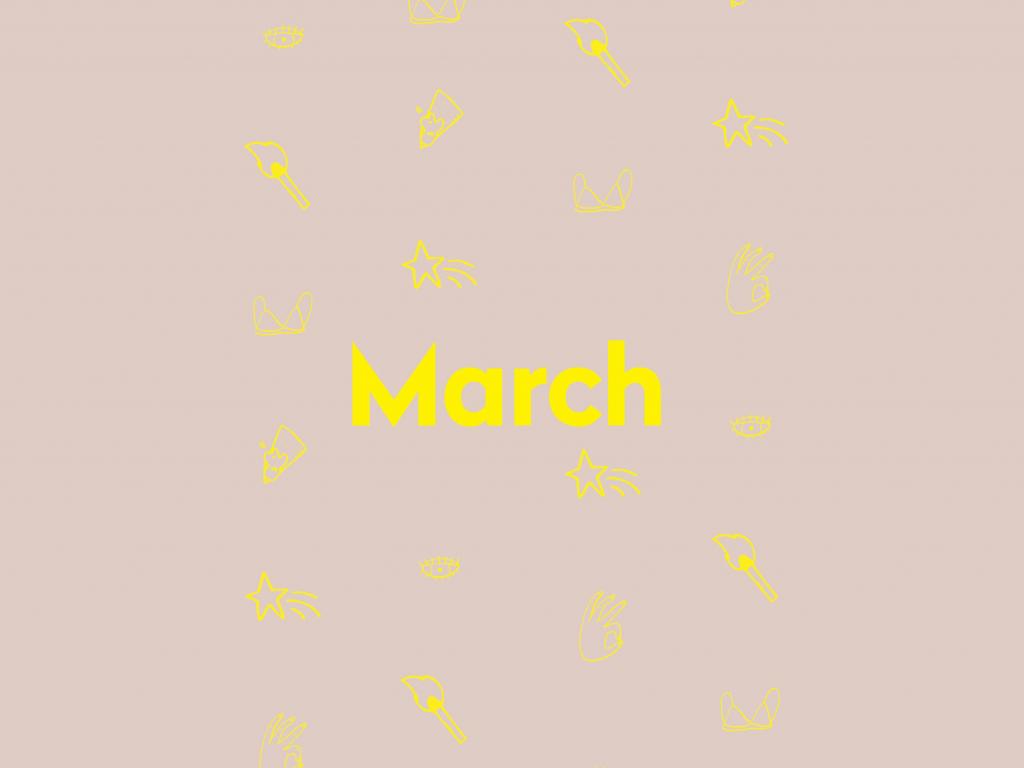
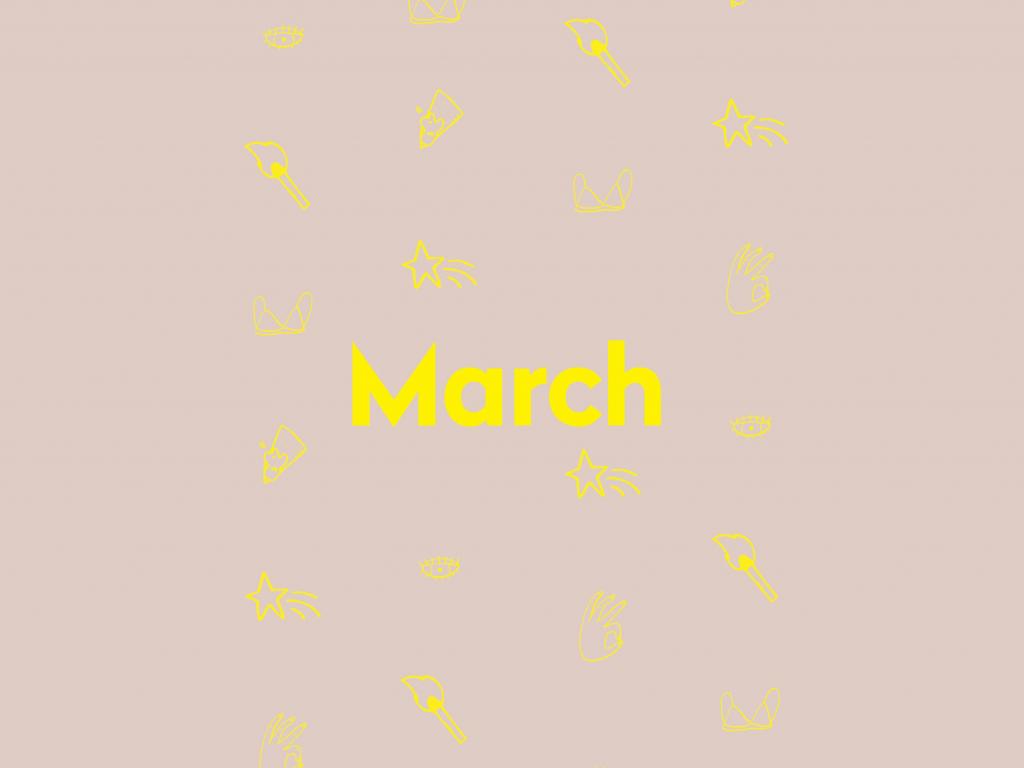
Helloooo, March 2018!
It's time to offically welcome Spring on the 20th and the arrival of the daffodil, the official flower of March. The daffodil is bright yellow and symbolizes forgiveness, trust, honesty and true love. The Shamrock, a common symbol of St. Patrick's day (March 17th), is also a notable bloom this month and is seen as a champion survivor that is able to endure insurmountable challenges with stubborn determination to live and thrive. Both the shamrock and daffodil are the perfect symbolic blooms to carry us through the celebration of National Women's History Month and International Women's Day on March 8th.
Other notable holidays in the joyous month of March include; March 2nd The Day of Unplugging, you can find a list of good travel spots for a Data Detox here, March 20th is proposal day (find proposal stories here) and we celebrate World Water Day on March 22nd. A couple of other fun holidays to mention are Weed Appreciation Day on March 28 and Mom and Pop Business Owners Day on March 29th, so we rounded up a list of really cool small shops for you to visit around the globe.
Happy March friends. #GetOutAndGather #GetOutAndGo
PRINTABLE INSTRUCTIONS
- Click this link OR the Calendar above to DOWNLOAD
- Click FILE
- Select PRINT
MOBILE INSTRUCTIONS
Click this link OR the mobile image above to DOWNLOAD
DESKTOP WALLPAPER INSTRUCTIONS
- Click this link OR the Calendar above to DOWNLOAD
- In the new TAB or WINDOW that appears, RIGHT CLICK on the large calendar image > SELECT “Use Image as Desktop Picture”
- Then you are done!
- If you do not have that option > SELECT 'Save Image AS'
- SELECT a FOLDER LOCATION for your calendar.
- On a mac, CLICK the on the top left > SELECT 'System Preferences'
- CLICK 'Desktop' & Screen Saver'
- CLICK the + at the bottom
- LOCATE the image in the FOLDER LOCATION that you saved it in > CLICK the image > CLICK 'Choose'
- Now you are done!






